E-tools are available for staff and students to search and access the Library’s electronic resources conveniently.
BrowZine is a simple and user-friendly platform to browse and access the Library-subscribed e-journals on the web or other mobile devices anytime and anywhere. BrowZine mainly covers the e-journals from the year of 2005 onwards.
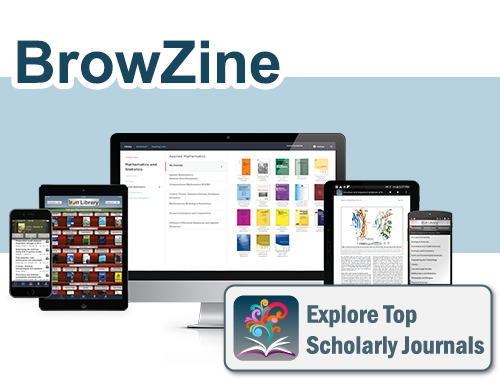
With BrowZine, you are able to browse, read, download, and follow the content from the Library-subscribed academic journals:
- Enjoy our Library Subscription by choosing “Lingnan University” and log in with your LU account
- Read and download the content of Library-subscribed academic journals on BrowZine with your mobile devices
- Export the citation information to bibliographical management tools such as RefWorks, EndNote, and Zotero
- Create a personal account on BrowZine to organise and track your favourite journals and saved articles
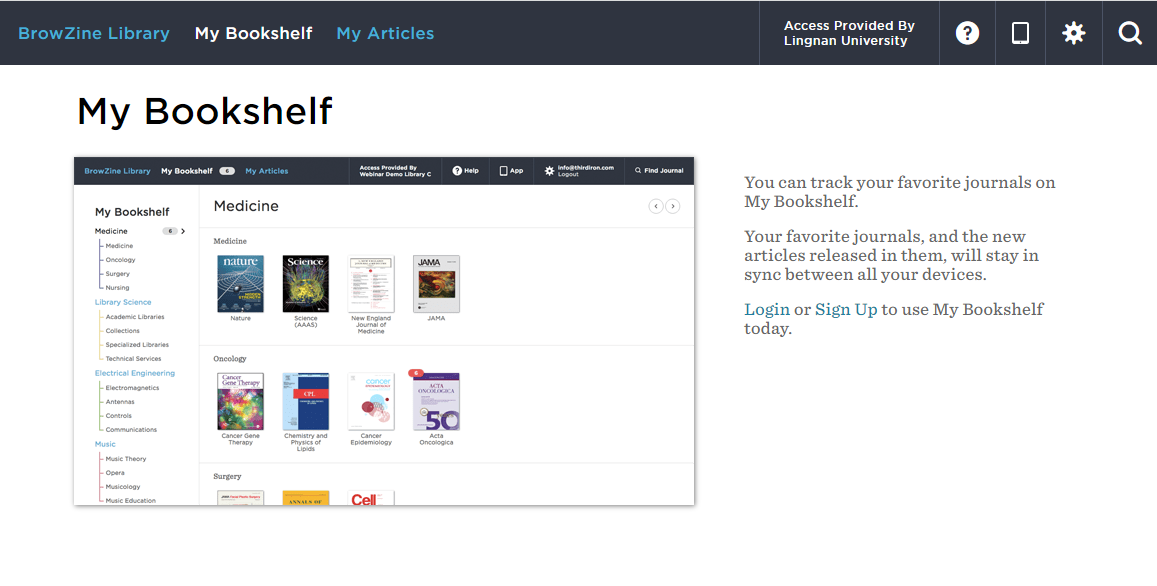
Please visit https://support.thirdiron.com/support/home to learn more about BrowZine.
LibKey Nomad is a Google Chrome browser extension that automatically provides links to full-text content of the e-journal articles holdings in the Library.
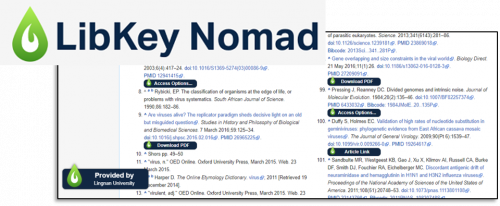
With LibKey Nomad, you may access the Library subscribed content directly from the publisher's site (e.g.: Cambridge University Press, Emerald, Taylor and Francis) in one click from your web browser.
You may find the user guide by LibKey Nomad here.
Touch-screen PressReader Workstation have been set up in the Library (2/F MLLC) for users to read newspapers and magazines online. There are more than 6,000 global newspapers and magazines with more than 60 different languages provided in the Workstations.
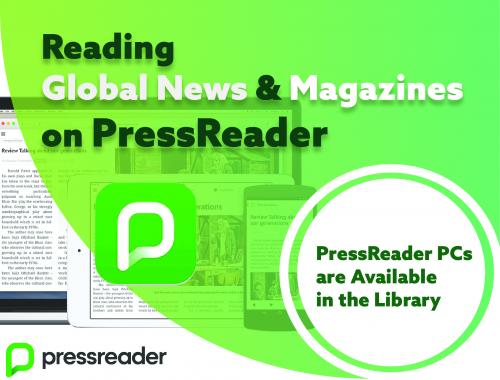
Besides using the Workstation, eligible users may use PressReader online on any devices with the LU login.

