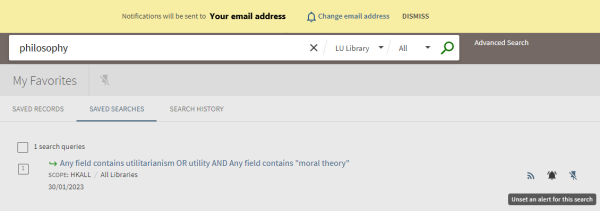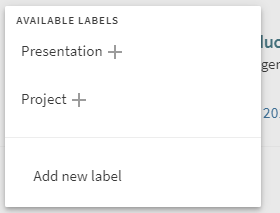In 1-Search, you may manage your Library Account with different functions.
From the Library homepage, you may click the side navigation bar and select " My Library Account" to sign in;
From the 1-Search, you may click Sign in from the top right corner to sign in to your Library Account.
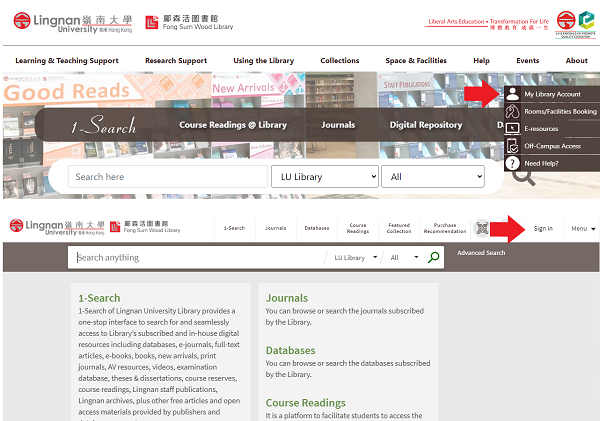
To learn more about the details of some steps, you may click the icon ![]() next to it.
next to it.
Check Status
To check the status of your checkouts, requested materials, fines and fees, etc., you may go to "My Library Account".
- Click your name at the top right corner for more options, and then select "My Library Account"
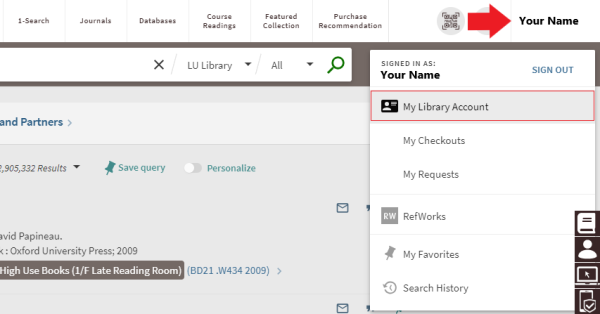
- View the summary, and click each tab for more details
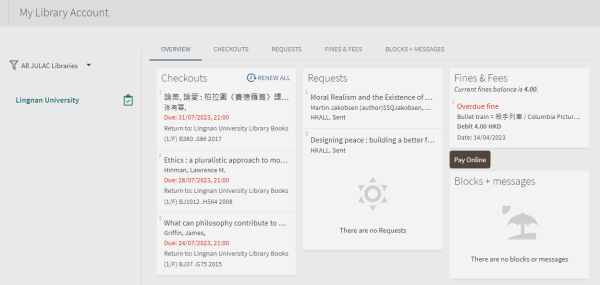
For example, you may check the status of your submitted request(s):
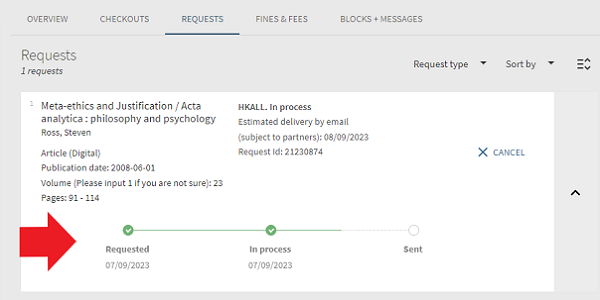
Save Records
After signing in to your Library Account, you may save records from the Search Results page on 1-Search.
- Click the icon
 of a record to add it to "My Favorites"
of a record to add it to "My Favorites"
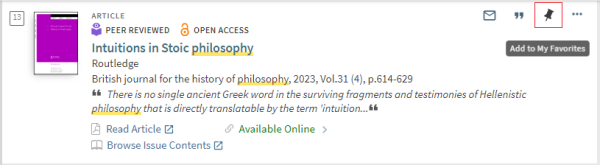
- Check your saved records by clicking the icon
 on the page to go to my favorite
on the page to go to my favorite

Label Records
Among your saved records in "My Favorites", you may add labels to them for better management. With the labels, you may group the records together for different purposes (e.g.: Assignment, Presentation).
-
Click the icon
 to go to my favorite
to go to my favorite

-
Click "Add Labels" next to a record to label it
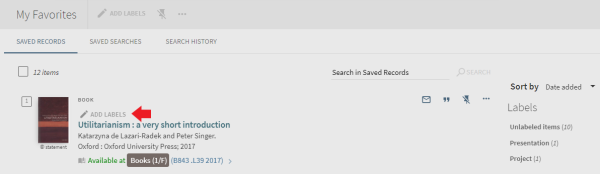
-
You may add new labels or use your existing labels as you wish
Save Queries
After signing in to your Library Account, you may save queries from the Search Results page by clicking "Save query".
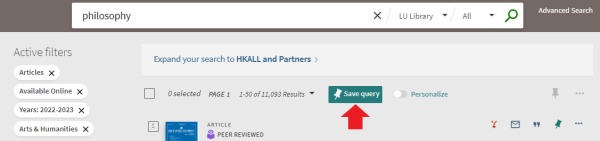
Set Alerts
Among your saved queries in "My Favorites", you may set "Turn on notification to this query" to keep yourself updated on any new items in that search. A weekly digest will be sent to your LU email accordingly.
- Click the icon
 of a record to add it to "My Favorites"
of a record to add it to "My Favorites"

- Click the tab "Saved Searches"
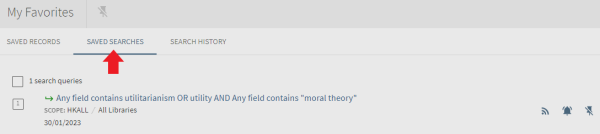
- Click the icon
 next to the search to activate "Turn on notification for this query"
next to the search to activate "Turn on notification for this query"