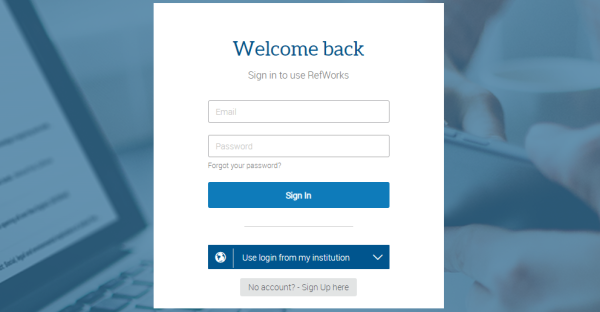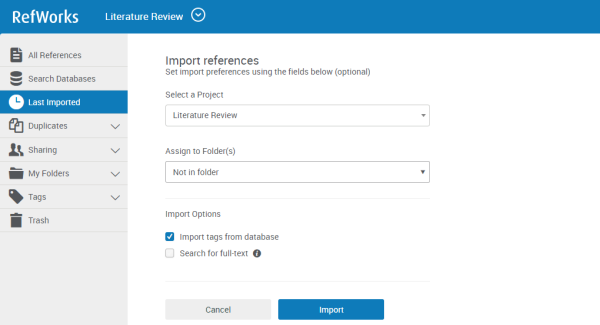When we use the work from others, we need to cite the source properly to avoid plagiarism. Some functions in 1-Search could help provide the citation information. To better manage your citations, you may also use Citation Management Tools like RefWorks.
To learn more about the details of some steps, you may click the icon ![]() next to it.
next to it.
Get Citations
From the search result page or a detailed record page, you may get the citation information by following the steps below.
- Click the icon
next to the record from a search result page or under the detailed record page
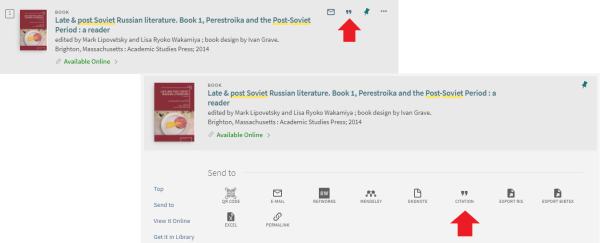
- Select the citation style (e.g.: APA, Chicago)
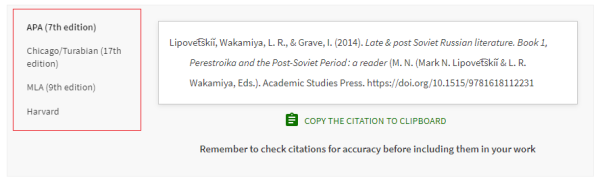
- Click "Copy the Citation to Clipboard" to copy the information
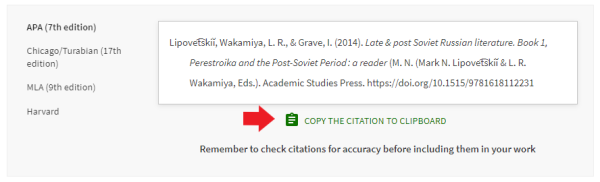
- Paste the information to your work for use
Note: You should always check the accuracy before using the information in your work
This function can help you get the citation information quickly. However, if you need to manage and organize a number of citations, you may wish to export citations from 1-Search to citation management tools instead.
Export Citations
From the search result page or a detailed record page, you may export the citation information to different citation management tools (i.e.: RefWorks, EndNote, Mendeley) or in different formats (i.e.: BibTex, RIS, EndNote) in case your preferred citation tools is not supported. The steps below will show you how to export a citation from 1-Search to your RefWorks account.
If you don't have a RefWorks account, you may first create your account ![]() .
.
-
From the search result page or the detailed record page, you may export the citation information:
A) From the search result page, click the iconnext to the record, then click the RefWorks icon
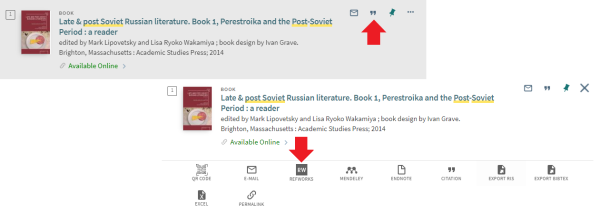
B) From the detailed record page, click the RefWorks icon
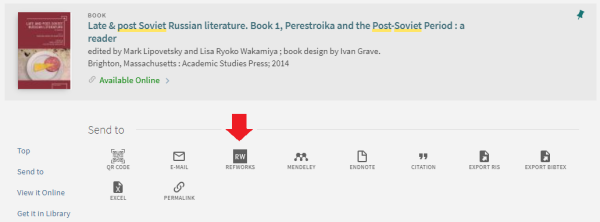
-
You will be directed to the login page of RefWorks in a new browser
*Note: You should create your RefWorks account with your LU email address.
-
After signing in, you may click "Import" to save the information under your RefWorks account.
Note: You may create or select a project and a folder to better manage the references
To learn more about how to use the Citation Management Tools to manage your citations, you may revisit a previous Library Workshop "Managing Citations with RefWorks and More".
 How to create a RefWorks account
How to create a RefWorks account
The Library has subscribed RefWorks for all current staff and students. As an eligible user, you may follow the steps below to create your own RefWorks account for free.
- Go to RefWorks
- Click "Create account"
- Enter your LU email address (@ln.edu.hk or @ln.hk), then click "Check"
- Follow the instructions and set your account password
- Check your LU email to click the activation link in the email from RefWorks
- Complete your registration by providing your personal particulars