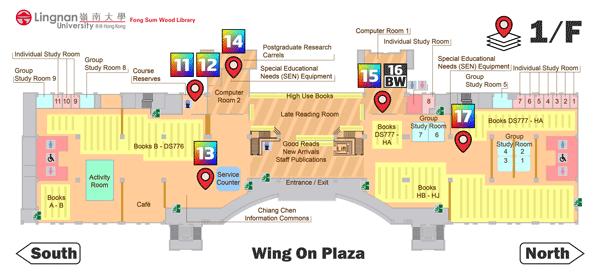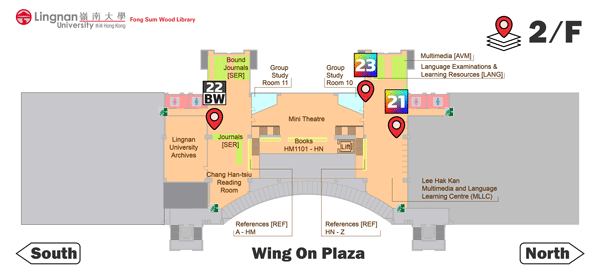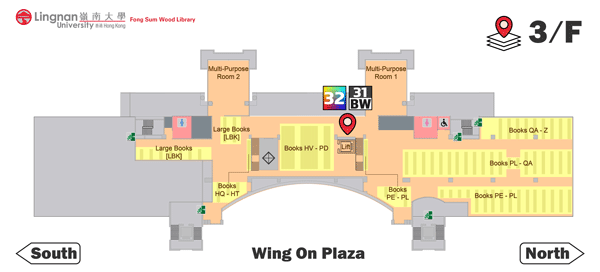When using the following facilities to copy, print and scan copyrighted works, you must comply with Copyright Law. For more details, please refer to Photocopy, Print or Scan Copyrighted Works.
A number of Multifunction Printers (MFP) with Wi-Fi Printing services are available on every floor of the Library for printing, copying and scanning. You will find the following details of these facilities:
Location and Features
| Floor (click to enlarge) | Location | Name |
|---|---|---|
| 1/F (Course Reserves) | 11, 12 | |
| 1/F (near Service Counter) | 13 | |
| Computer Room 2 | 14 | |
| Computer Room 1 | 15, 16BW* | |
| 1/F North | 17 | |
| Lee Hak Kan Multimedia and Language Learning Centre (MLLC) | 21 | |
| 23 | ||
| Chang Han-tsiu Reading Room | 22BW* | |
| 3/F South (near Multi-Purpose Room 1) | 31BW*, 32 |
Note 1: All MFPs in the Library are configured with DOUBLE-SIDED printing by DEFAULT. You may switch to single-sided printing if needed.
Note 2: Most printers support both Black and White, and Colour printing. Please be reminded to check your colour mode settings before you print.
Charges
- MFP accepts Octopus Card for payment only. Adding value to Octopus Card is not available in the Library.
- All scanning services are free of charge.
| A4 Size | A3 Size | ||
|---|---|---|---|
|
Black/White |
Single-sided |
HK$0.3 |
HK$0.6 |
|
Double-sided |
HK$0.4 |
HK$0.8 |
|
|
Colour |
Single-sided |
HK$2.5 |
HK$5.0 |
|
Double-sided |
HK$3.5 |
HK$7.0 |
Wi-Fi Printing
Wi-Fi printing is enabled on all MFPs to allow you to send your print jobs from your own Microsoft Windows notebook computer, macOS notebook, Apple iOS device or Google Android device to the Library network printers via the Lingnan Wi-Fi network. Please refer to the user guides below for setup details on your device.
User Guides
You are reminded to select and check your preferred print/copy mode before proceeding. Except on the occasions of hardware error, if a print/copy job fails due to any misconfiguration(s) by the user, the user is required to pay for the print job.
Print:
- Operation Guide on iMac
- Operation Guide on Windows PC (Color mode setting / single/double-sided printing / multi page on one side (N in 1)
- Operation Guide on MFP
Wi-Fi Printing:
- Microsoft Windows notebook computers or tablet computers
- Microsoft Windows Driver, please download and unzip the file, then run setup.bat for installation by following the on-screen instructions.
- macOS notebook computers
- Smartphones or tablets (Apple iOS, Google Android)
Video Guide for Wi-Fi Printing (iOS & Andriod)
Copy:
Scan: