Due to licensing restrictions, most Library e-resources are available to Lingnan staff and students only. In addition to access the e-resources using campus computers, you can also remote access to the e-resources easily by the following ways:
- Access Library E-resources via Lingnan User Account
- Access Library E-resources via VPN
- Access Library E-resources via Bookmarklet
You may refer to the Troubleshooting Guide in case you have encountered other access problems from accessing library's e-resources.
Please be reminded that if your library account has any service blocks or fines reaching HK$30, your library account will be blocked. all entitled library privileges, including use of electronic resources, will be suspended until you settle all fines via the Library Online Payment System (login required) using your Credit Card. You may also come to the Service Counter to settle the Library fines by Octopus Card. Cash and cheque are NOT accepted.
Access Library E-resources via Lingnan User Account
Most of the Library E-resources can be accessed anywhere, no configuration on your device or browser is needed. You will be prompted for your Username and Password of your Lingnan email account.
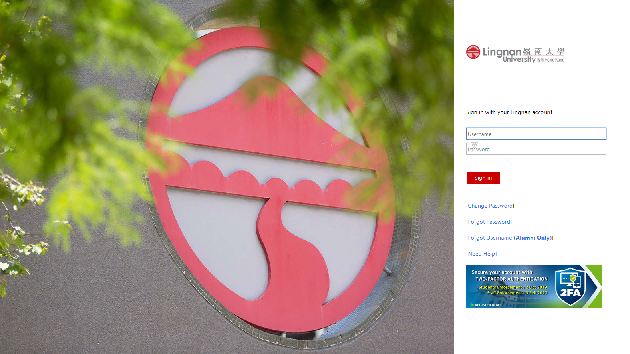
Access Library E-resources resources via VPN
VPN is needed for accessing "Lingnan Access Only" resources (e.g. Local TV Programmes). Please refer to VPN Connection web page provided by ITSC at: https://www.ln.edu.hk/itsc/services/network/vpn-connection for details.
For assistance, please call us at 2616-8586 or send an email to library@ln.edu.hk
Access Library E-resources via Bookmarklet
If you start your research from Google outside campus network or click a database access link that is shared by your friends, you may occasionally be blocked by the vendor/publisher and will be requested to make payment or login before accessing the research materials. To relieve you from the hassle of starting a new search from the Library website or 1-Search, this bookmarklet widget helps you insert automatically our Library Proxy domain (https://lingnan.idm.oclc.org/login?url=) into the URL of the books / articles you are searching for. The system would then be prompted for your Lingnan Username and Password. If the Library has subscribed to the requested books / articles, you can access the materials directly.
Simply install it by dragging the following button to the bookmark bar of your favorite browser (e.g. Google Chrome/Firefox). In some cases, you may need to enable JavaScript and bookmark bar from your browser to get access to the function.
![]()
Installation Procedures (Windows/Mac)
-
Enable the bookmark toolbar in your favorite browser
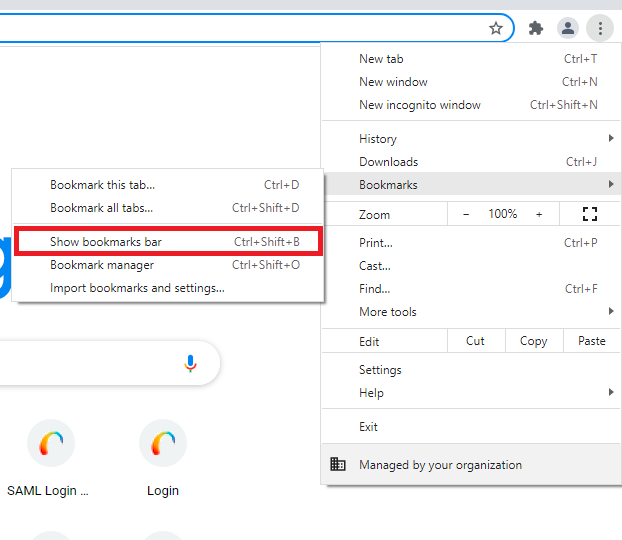
-
Drap the following button to the bookmark toolbar (blue color area in below screen capture) of your favorite browser
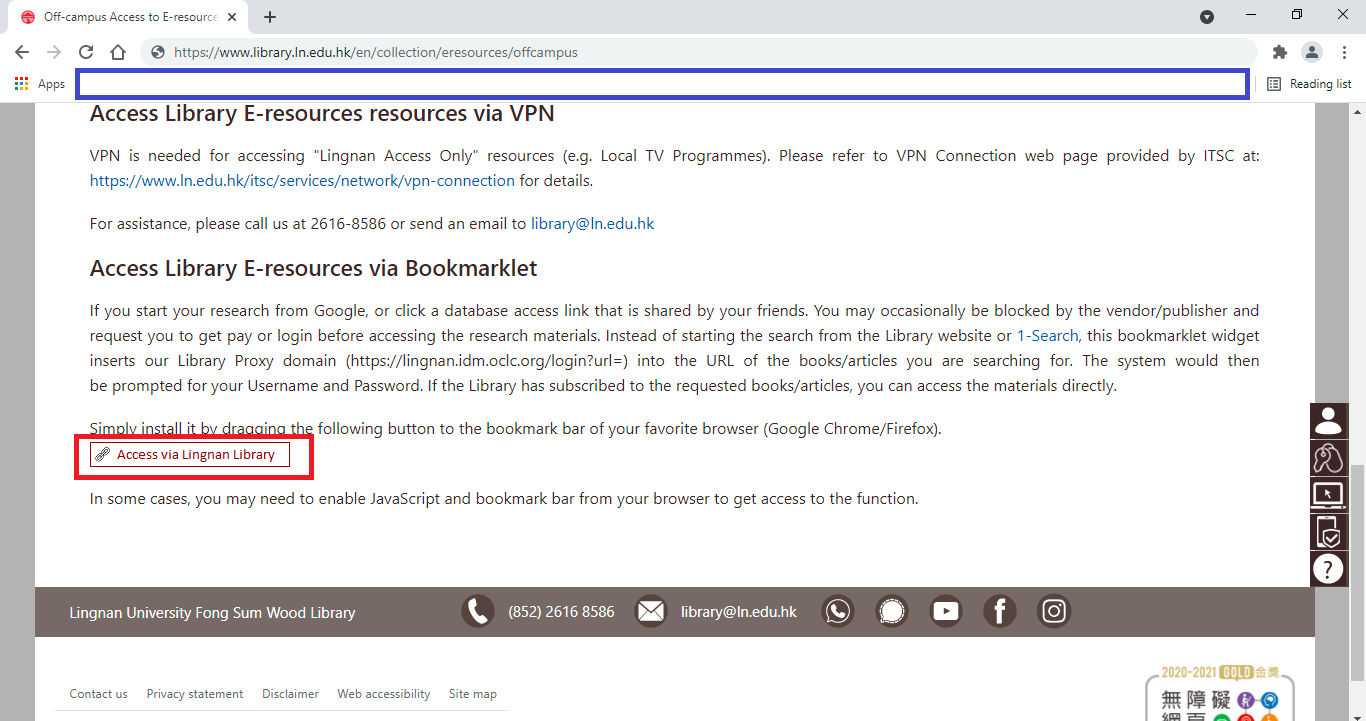
-
After that, you can find the button available on the bookmark toolbar
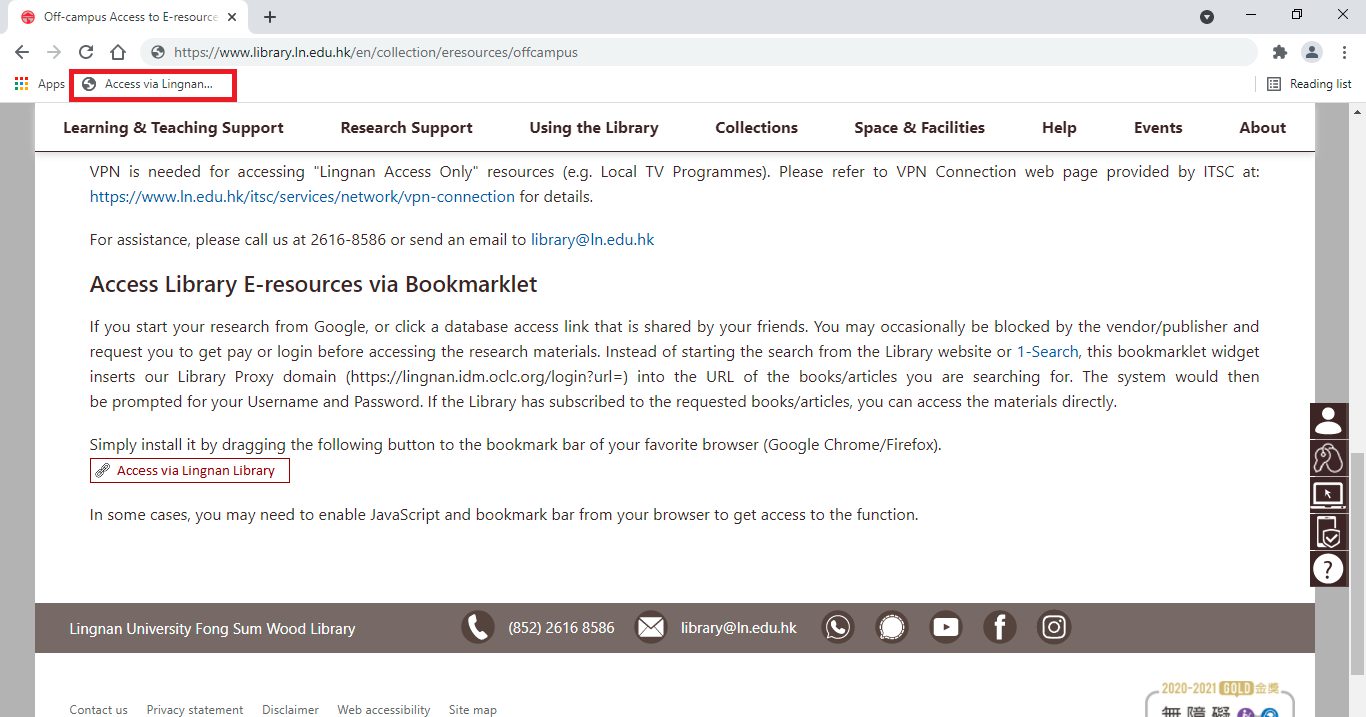
-
Simply click the button on the bookmark toolbar when you access e-resources link
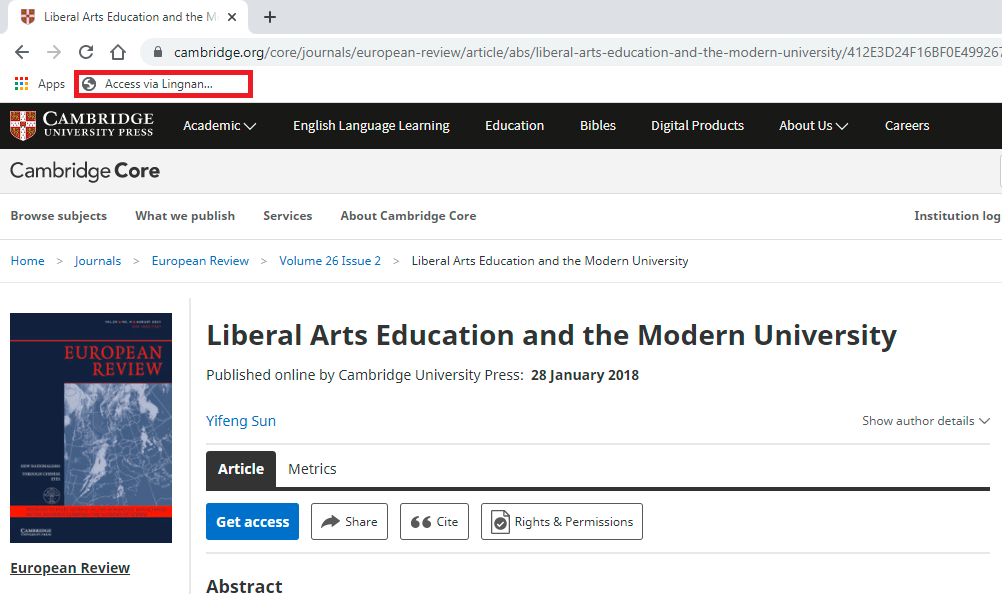
-
You will be redirected to Lingnan University login page. After login successfully, you can successfully access the e-resources if the Library has subscriptions.
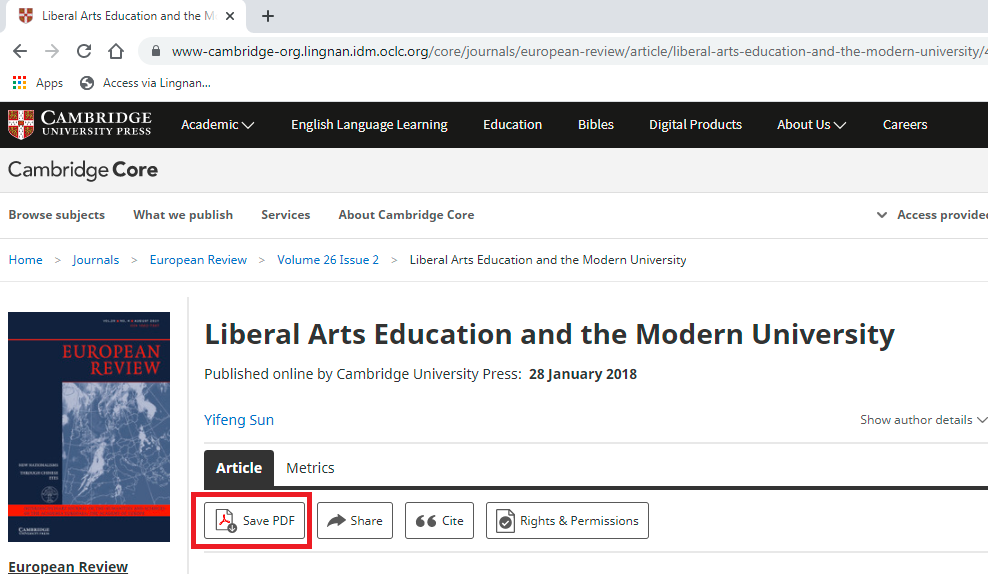
Installation Procedures on mobile devices
- If you have made use of the sync function of your favorite browser, the
 function should be already in place.
function should be already in place. - Otherwise, access any website (e.g https://www.ln.edu.hk) in your favorite browser
- Tap More
 > Add Bookmarks
> Add Bookmarks  .
. - Edit the bookmark and change the Name to "Access via Lingnan Library" and URL to "javascript:void(location.href='https://lingnan.idm.oclc.org/login?url='+location.href);" (without double quote).
- Tap Done after you finished editing the bookmark.
- Access the E-resources and click the bookmarklet you save previously.
- You will be redirected to Lingnan University login page. After login successfully, you can successfully access the e-resources if the Library has subscriptions.
You refer to the below pages for more details

